So, you’re all settled in, ready to kick back on your comfy couch for a serious Apple TV binge session. But wait, can you hook up more than one Bluetooth speaker to get that immersive, theater-like sound?
Well, you’ve come to the right place because we’re about to deep dive into how you can take your Apple TV’s sound game to the next level. We’ve got you covered with a step-by-step guide, fixes for any hiccups you might encounter, and tips to nail that crystal-clear sound quality.
Let’s crank up your viewing vibes, shall we?
Understanding the Bluetooth Capabilities of Apple TV
So, you’re curious about what your Apple TV can do in terms of Bluetooth, right? You’re probably thinking, ‘Can it connect to multiple Bluetooth speakers at once?’
The quick answer is: Yes, you can connect multiple bluetooth speakers to your Apple TV as long as they feature Airplay 2.
Now, getting your device paired isn’t exactly rocket science. You simply dive into the settings, click on ‘remotes and devices’, and then hit ‘Bluetooth’. Your device should pop up, ready to be paired.
Exploring the Multi-Device Connectivity Feature

Diving into the world of multi-device connectivity can be quite the thrill, especially when it comes to your streaming device. This feature is heavily reliant on device compatibility. Speaking of compatibility, while brands like Marshall have been known to produce high-quality sound, many people often wonder if Marshall Bluetooth speakers are good.
Syncing up speakers might sound like a daunting task, but trust me, it’s not rocket science. Besides brands like Marshall, there are others in the market that grab attention. If you’re considering other options, you might want to read about Pyle Bluetooth speakers and Polaroid Bluetooth speakers to determine if they align with what you’re seeking in a speaker.
Thanks to AirPlay 2, your Apple TV can belt out tunes to multiple speakers, creating a sweet symphony of sound that fills your entire crib.
However, there’s a catch. Your devices need to be part of the AirPlay 2 squad. So, do a quick compatibility check. If your speakers are stuck in the past and don’t support AirPlay 2, it might be time for a software update or even a cheeky upgrade to a device that does.
Some popular bluetooth speakers that have Airplay 2 are:
- Sonos Era 300
- Marshall Uxbridge
- Denon Home 150
- Denon Home 250
- All Apple Audio Devices
Step-by-Step Guide to Connect Multiple Bluetooth Speakers

Alright, so you’re all up to speed on the ABCs of connecting multiple devices, right? Great! Let’s get down to business and walk through the process of syncing up your sound systems. At the core of this is the whole speaker pairing thing.
First things first, make sure your speakers are within the Bluetooth radius, which is usually around 30 feet, give or take. This is especially important if you’re using an Apple TV. Dig into ‘Settings’, then ‘Remotes and Devices’, and finally, ‘Bluetooth’.
Next up, it’s time to get your speakers ready for pairing. Once they’re in pairing mode, they should pop up on the list of available devices. Simply click on each speaker to pair them.
Troubleshooting Common Issues in Connectivity
Even with all the precautionary measures, there’s still a possibility of hitting a few roadblocks while trying to link up your devices. That’s why we’re here to run through some common issues and how to tackle them.
One of the most annoying problems is speaker interference. This little devil can totally mess up the pairing process. To beat this, ensure there’s nothing blocking the path between the two devices, or better yet, bring them closer together.
Now, let’s talk about device compatibility. Not every gadget is engineered to vibe with another, so it’s super important to check if your Apple TV and Bluetooth speakers are on the same page. You can usually dig up this info in the user manual of your device or on the manufacturer’s website.
Keep in mind, knowing your devices like the back of your hand and troubleshooting like a pro can totally transform your user experience.
Assessing the Sound Quality With Multiple Speakers
Setting up your sound system with multiple speakers? Sweet! This can totally amp up your audio experience, but only if you play your cards right.
First things first, let’s talk about where you put your speakers. It’s a big deal, trust me. If you place them too far from each other, you might end up with some awkward audio gaps, and nobody wants that. So, make sure they’re close enough to create a seamless sound flow.
Next up, we gotta tackle the synchronization issue. With more than one speaker, there’s a chance you might face some annoying audio lag. To dodge this bullet, just make sure all your speakers are in sync. Yeah, it sounds a bit tedious, but it’s totally worth it.
Now, the fun part – surround sound. This is where multiple speakers really shine. Strategically place your speakers to make the most of this killer feature. It’s like having your own personal concert, right at home!
I mean, you’ve got an Apple TV, right? You know it’s only as cool as the sound it pumps out. Multiple speakers can seriously elevate your audio game, but you gotta be savvy about it. Take a moment to properly set up and sync your speakers, and trust me, your ears will thank you for the awesome audio experience.
Conclusion
Wrapping it up, setting up multiple Bluetooth speakers with your Apple TV can totally transform your living room into a mini concert hall. Pretty cool, right?
As you’ve seen, it’s not rocket science at all. The only challenging bit could be sorting out any tech issues that might pop up. But hey, with a bit of patience and some determination, you’ll totally nail it.
So don’t put it off, jump right into this amazing audio experience. Trust me, the awesome sound from multiple speakers is going to blow you away.
Mix & Mastering
I love to get my hands on all sorts of audio equipment, from headphones and speakers to audio interfaces. I love putting these products through their paces and seeing what they can do.