Planning a late-night movie marathon but worried about the soundbar waking up your neighbours? Want to switch to your headphones for a more personal sound experience? Well, you’re in the right place!
It’s totally possible to connect your headphones to your soundbar, and it’s not as complicated as it sounds. Whether you’re rocking wired headphones or prefer the freedom of Bluetooth, this guide’s got you covered.
Ready to take a deep dive into the world of superior sound? Let’s crank it up a notch!
Can headphones connect to a soundbar?
No, headphones can’t directly connect to a soundbar. Soundbars are built to amplify audio from TVs or other sources, not to send audio to headphones. I’ve had the same confusion when I was setting up my home entertainment system.
Before we jump in, let’s clear up what a soundbar is all about. Its main gig is to grab, boost, and pump out audio signals – it’s not about sending them over to your headphones or anything like that. Looking into the tech behind soundbars, it’s pretty obvious they’re meant to level up your TV’s sound game, not to act as some headphone amp.
But let me tell you, the perks of having a soundbar are pretty sick.
They take your TV’s audio and turn it into something so much more, making your audio experience totally immersive. Whether you’re a film fanatic who’s all about that movie theater sound or a music junkie who’s after that live concert vibe, a soundbar’s got your back.
Getting this crucial bit about your soundbar will help you make the most of it and seriously enhance your audio adventures.
Connecting Wired Headphones and Soundbar to a TV
So, here’s the deal. If you’re looking to get your wired headphones and soundbar hooked up to your TV all at the same time, you’re gonna need a couple of gadgets to get this done.
First things first, get your headphones and plug them into the headphone jack on your TV.
Next up, grab a digital optical cable to hook up your soundbar to the TV. Easy peasy, right? And this way, you can use both at the same time.
Now, while you’re at it, you might want to check out the wireless headphone scene as well. I mean, who doesn’t love a bit of Bluetooth magic, right? A lot of TVs and soundbars these days come with Bluetooth, so you won’t have to deal with all those pesky wires. But heads up, not all devices play nice with each other.
And if you do run into a hiccup or two while setting this up, no sweat. Sorting out headphone and soundbar connection issues is usually no biggie. Most of the time, it’s just about tweaking your TV’s settings a bit or giving your Bluetooth connections a quick reset.
And before you know it, you’ll be back to soaking in that killer audio quality.
Utilizing Bluetooth Headphones and Soundbar With a Smart TV
So, you’ve got a smart TV and you’re all set to take your audio game to the next level with your Bluetooth headphones and soundbar, right? Well, there are a few things you need to know first.
Figuring out how to connect your headphones to a soundbar can be a bit of a brain teaser, so let’s break it down.
First off, you can’t link your headphones directly to the soundbar, but don’t sweat it. You can still get them both hooked up to your TV separately. It’s all about playing the field with your options, and understanding which setup works best for you.
When it comes to choosing between wired and wireless headphones for your soundbar, it’s pretty much a toss-up. Wired headphones are like that reliable friend who’s always there for you, delivering steady, uninterrupted audio. On the other hand, Bluetooth headphones are your ticket to freedom, letting you roam around without any pesky cords holding you back.
But here’s the kicker: your TV can only juggle one Bluetooth connection at a time. No worries though, you’ve got this! You just need to pair your headphones and soundbar to your TV one after the other. Once you’ve done that, you can easily flip between them in your TV’s settings whenever you want. So, you can chill on the couch with your headphones on, or turn the volume up on the soundbar when you’re in the mood for some big sound. It’s all up to you, buddy!
Switching Between Bluetooth Devices on a Smart TV
Sure, you might be scratching your head, wondering how to switch between your Bluetooth devices on your Smart TV.
Fear not, it’s not rocket science and believe me, it’ll really amp up your audio game.
Let’s dive in and learn how to:
- Pair up with multiple devices
- Fiddle around your Smart TV settings
- Pick and choose your devices to make sure you’re getting the raddest sound experience.
Pairing Multiple Bluetooth Devices
Setting up your new sound system can be a wild ride, especially when you’re playing around with multiple Bluetooth devices and trying to get them all cozy with your smart TV. While diving into the world of audio options, you might run into a couple of bumps along the way.
Here’s your game plan to tackle these:
- Bluetooth On: First thing’s first, make sure the Bluetooth on your smart TV and devices isn’t just chilling. It needs to be on and ready to mingle.
- Keep ‘Em Close: During their first bonding sesh, it’s best to keep your Bluetooth devices close to the TV. This will give them a solid connection from the get-go.
- One at a Time, Please: Your TV might’ve a bit of a meltdown if you try to pair it with too many devices at once. Keep it cool and connect one device at a time.
Getting that flawless audio quality isn’t always gonna be a walk in the park. It’s a bit of a trial and error journey. But hey, don’t sweat it! Feel free to mix up your setup until you find the one that hits just right.
Smart TV Settings Exploration
To smoothly switch between your Bluetooth devices on your smart TV, you really need to get a handle on those settings.
It’s pretty important to understand your TV’s sound settings, especially if you’re having issues connecting your soundbar or if the audio quality isn’t hitting the mark.
Start by diving into your TV’s Bluetooth settings. You’ll usually find a list of devices that are paired with your TV there. This is where you can switch between your soundbar and headphones with ease.
And don’t sweat it if things go a bit pear-shaped. Most smart TVs have a guide to troubleshoot any audio issues you might have.
Make sure your devices are well within range and properly connected. If you’re still stuck, a system reset might just be the magic you need.
You’ll be switching audio outputs like a pro in no time at all! Enjoy the flexibility, it’s a game-changer!
Device Management and Selection
Managing and choosing the right devices for your smart TV, especially when it comes to juggling between various Bluetooth devices, is a bit of a science, really. You’ve got to get the hang of this whole device pairing and connectivity business. It becomes a piece of cake once you understand which devices are compatible with your TV and how to solve the usual connection hiccups. Trust me, it’s going to make your user experience a whole lot smoother.
Here’s a simple rundown:
- Kick things off by making sure all your Bluetooth devices are set to discoverable mode before you even think about pairing them with your TV. Usually, you just have to hold down the Bluetooth button on your device until it’s ready for pairing. Pretty straightforward, right?
- Once that’s done, it’s time to dive into your TV’s Bluetooth settings. Look for options like ‘Add device’ or ‘Pair new device’ to get your TV to spot and connect with your headphones or soundbar.
- Now if you’re still having a tough time getting connected, don’t sweat it. You might’ve to reset your Bluetooth devices or give your TV’s software an upgrade.
Just remember, there’s no secret sauce to mastering device management. All it takes is a little patience, a bit of practice, and staying in the loop with the latest tech trends.
Exploring the Direct Connection of Wireless Headphones to a Soundbar
So, you’re curious about hooking up your wireless headphones straight to your soundbar, huh?
Well, first things first, we gotta crack the code on whether your soundbar is Bluetooth-friendly. That’s the golden ticket for this kind of connection.
Once we’ve done a bit of detective work and confirmed that your soundbar is indeed rocking some Bluetooth capabilities, we’ll walk you through the nitty-gritty of setting up this uniquely immersive sound experience.
Trust me, it’s gonna be a game changer!
Bluetooth Compatibility Check
Before you dive headfirst into pairing your wireless headphones with your soundbar, it’s super important to take a quick minute to check if your soundbar is even Bluetooth compatible. Here’s how you can do that:
- Do a quick Google search or check out the product manual. You’re looking for any information that says your soundbar can play nice with Bluetooth headphones.
- Look for that iconic Bluetooth symbol on your soundbar. It’s like a little ‘B’ made of triangles.
- Give the pairing process a whirl. If it works, great! If not, don’t sweat it.
If you’re having a tough time getting them to connect, no need to panic. It’s troubleshooting time. You might need to have a go at resetting your devices, or you might just need to cozy up a little closer to your soundbar. And hey, make sure your soundbar isn’t playing the field and connected to another device already.
Keep in mind, though, not all soundbars are created equal. Some just don’t support a direct Bluetooth connection with headphones. Knowing what your soundbar can and can’t do is the secret sauce to getting the best sound experience.
Connection Setup Steps
Alright, let’s get your wireless headphones and soundbar hooked up. First things first, make sure both are switched on and close enough to each other. Then, it’s time to get them paired. Just a heads up, if your soundbar isn’t really into the whole headphone pairing thing, you might hit a few bumps. But hey, no biggie! Try hooking up both devices to your TV separately. It might be a workaround, but it’ll still get you that top-tier sound quality you’re after.
If you’re still having a hard time, don’t sweat it. Dive into those user manuals or, if they’re as confusing as I think they are, seek out some expert help.
Remember, it’s all about upping your audio game. Whether you’re chilling with a movie or jamming to your favorite tunes, a solid headphone and soundbar setup can totally flip the script.
Checking Soundbar Specifications for Wireless Connectivity Features
So, you’re looking to find out if your soundbar has got that wireless connectivity feature, right? Well, it’s pretty simple to figure out and it’s a game changer when it comes to using wireless headphones.
First off, you’re going to need to find the model number of your soundbar. Usually, you can find this either on the soundbar itself or in the user manual that came with it.
Next up, you’re going to want to check out the specs. Keep an eye out for any mentions of Bluetooth or Wi-Fi. If you spot these, you’re in luck – it means your soundbar can connect wirelessly.
If you’re still stuck, don’t sweat it. You can always hit up the manufacturer’s website or get in touch with their customer service. They’ll be able to help you out with any issues you’re having with the wireless connectivity.
Sound Artist
I’m a Sound Artist creating immersive sonic experiences. I turn everyday objects into music, turning the mundane into something marvellous!