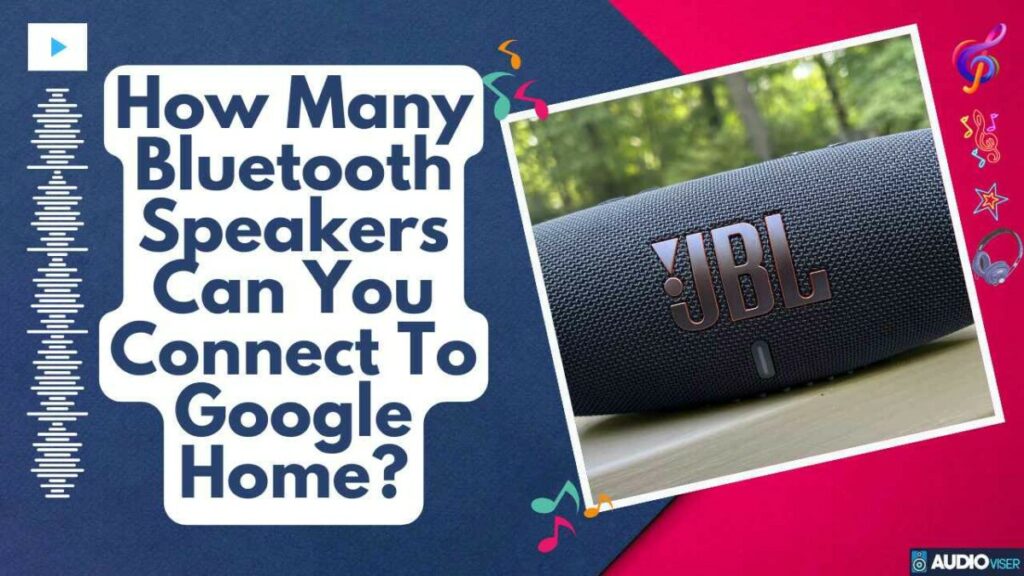So you’ve got a rad setup at home and you’re looking to amp up your sound game by hooking up multiple Bluetooth speakers to your Google Home. Trust me, you’re not the only one. Loads of tech-savvy folks out there are always looking to take their audio experience to the next level.
But the real question is – how many speakers can you actually connect? Is there a limit? Well, let’s dive deep into the nitty-gritty, explore this super cool feature, and troubleshoot any hiccups you might face.
By the end of this, you’ll be conducting your own perfect symphony of sound with Google Home and Bluetooth speakers, no sweat.
Understanding Bluetooth Connectivity With Google Home
Google Home lets you pair up with unlimited number of Bluetooth speakers at once using a feature called speaker groups, giving you the power to jam out to your music on several speakers all at once. But the norm is direct Bluetooth pairing with just one speaker at a time. If you’re all about multi-room tunes, using speaker groups will be music to your ears. But if you’re looking to hit that sweet spot in speaker performance, it’s best to stick with speakers that Google itself gives the thumbs up to.
Get ready to get your tech on as we delve into how Google Home uses Bluetooth to chat with other devices. This nifty little device uses Bluetooth to connect with other gadgets within its vicinity. The typical Bluetooth range for Google Home is around 30 feet, but this can change depending on where you’re at or the specific Google Home model you’re rocking.
Setting up voice commands for Bluetooth connections is a piece of cake. All you need to do is say, ‘Hey Google, Bluetooth pairing,’ and bam! Your device is on the hunt for other Bluetooth devices nearby. But keep in mind, the device you’re trying to connect with needs to be within Google Home’s Bluetooth range.
If you need to disconnect a device, just say, ‘Hey Google, unpair Bluetooth.’ Once you’ve got these commands down pat, you’ll be bossing your Google Home’s Bluetooth connections with ease and accuracy.
How To Connect Multiple Bluetooth Speakers To Google Home
Connecting multiple Bluetooth speakers to Google Home is a breeze with speaker groups and the Google Home app. Here’s how you go about it:
First off, make sure your phone or tablet is on the same WiFi or linked to the same Google Home account.
- Fire up the Google Home app.
- Hit Devices.
- Look for the plus icon at the top-left corner, and tap it.
- Select Create a speaker group.
- Pick the speakers you want in the group.
- Just tap Next, name your group, and then Save.
With your speaker group all good to go, you can pump your tunes out on all the speakers in the group at once by selecting the group as the output device in the Google Home app.
Just remember, if you pair a Google Nest or Home device with several Bluetooth enabled speakers or headphones, it’ll only connect to the last device it hooked up with.
Troubleshooting Connectivity Issues With Bluetooth Speakers
Running into snags with your sound setup can be a real drag, so it’s mega important to know how to troubleshoot. If you find yourself constantly grappling with connection issues, it’s likely that you’re stretching the limits of your speaker’s range. Bluetooth, while pretty reliable, tends to start throwing tantrums after about 30 feet. If your devices are spread out more than this, try cozying them up a bit.
Now, let’s talk about the ever-annoying issue of speaker interference. Your other tech toys, like the microwave or Wi-Fi router, can seriously mess with your Bluetooth vibes. If you notice that your sound quality has taken a dive or you’re dealing with annoying dropouts, it’s time to play detective. Check out your space for anything that could be causing these interferences and give them the boot.
It’s key to remember that troubleshooting isn’t about taking wild stabs in the dark. It’s more like piecing together a puzzle, understanding what’s really going on beneath the surface, and tackling the problem in a systematic way. It might require a bit of patience, but with time, you’ll have your sound setup back to its prime in no time.
Enhancing Your Audio Experience With Google Home and Bluetooth Speaker Pairing
If you’re all about levelling up your sound game, incorporating virtual assistants like Google Home into your setup can seriously turn things around. Google Home’s speaker pairing feature is basically your secret sauce for audio nirvana.
Here’s how you can totally boss this:
- Double Up on Speakers: Pair up multiple speakers with Google Home and you’ve got yourself a killer surround sound setup.
- Go for the Good Stuff: Invest in speakers that are known for their top-notch sound quality for the ultimate audio fix.
- Be Smart About Speaker Placement: Don’t just plonk your speakers anywhere. Find the sweet spots in your room for the best sound spread.
- Control Your Speaker Squads: Google Home’s app lets you create and manage speaker groups – a pretty cool feature if you ask me.
Remember, it’s all about how well you pair and position your speakers. With some thought and a dash of effort, your place could soon be an audio paradise.
Mix & Mastering
I love to get my hands on all sorts of audio equipment, from headphones and speakers to audio interfaces. I love putting these products through their paces and seeing what they can do.