Virtual reality was only a pipe dream for us a few years ago.
But no longer, not with Facebook, or as it is now known as Meta. The Meta (previously Oculus) Quest 2 is what makes our immersion into a virtual world no longer a dream but a “reality”, quite ironic I guess.
In today’s article, I’ll show you how to connect your Bluetooth headphones to Oculus Quest 2 to improve your immersion in a virtual reality world.
So, without further ado, let’s get started.
Does the Oculus Quest 2 Support Bluetooth Headphones?

Before I show how to connect them, it is important to know if Oculus Quest 2 supports Bluetooth connectivity.
Although consumers always find a method to connect their devices, there are a number of issues that might arise when pairing two devices that are incompatible.
If we pursue the official route, the Oculus Quest 2 virtual headgear does not state that it may be used with Bluetooth headphones.
On their website, they only indicate that you can connect your audio jack 3.5mm headphones and those with a USB-C connector.
Despite the fact that Bluetooth connectivity is not mentioned, you can still connect your bluetooth headphones.
On the Quest 2 headsets, there’s a feature called Experimental Feature, and that is what will allow us to pair our Bluetooth or say wireless headphones.
Because it is not officially supported, this process has a number of flaws and leaves a lot to be desired.
The issues that may arise when pairing your Bluetooth headphones with the quest 2 are listed below.
Issues You Might Face After Connecting Your Headphones To Quest 2
FPS Drop
The first thing you might experience once you connect your headphones to Quest 2, is the frame rate drop and lag.
Your game will seem glitchy and annoying to play
Audio Problems
The next thing would be having audio problems, like the audio quality being strange and mostly for it being out of sync. You want to aim for better audio quality in order to enjoy your VR headset and its games.
Stuttering
Stuttering for both the sound and in-game graphics is something that can make the game really unplayable
Is There a Way Out?
There is a way out or solution if you don’t want a pair of wired headphones and instead want to stick with your Bluetooth headphones.
The 3.5mm audio jack is the solution to this problem. Yes, the 3.5mm audio jack that is being taken out of modern electronics.
Many wireless Bluetooth headphones have an audio jack, allowing them to be used as wired headphones, although some also have a USB port known as USB C headphones..
With that being said, you should consider purchasing a Bluetooth transmitter and connecting it to the 3.5mm audio connector on your Quest 2 headset.
This gadget is commonly referred to as an AV receiver.
Once your headphones become wired, it should be easy to connect them with your Quest 2.
Connecting The Bluetooth Headphones to Oculus Quest 2

Now that we’re aware of the consequences and know everything, it’s time to learn about the pairing procedure.
First thing first, turn on your Oculus Quest 2
- Find and click Settings.
- Next select “Experimental Features” from the drop-down menu.
- From the “Bluetooth Pairing” menu, select the “Pair” button.
- Make sure your headphones are turned on and can be spotted
- Lastly, pick your audio device from the screen’s list and pair it with it.
This should be it, now your wireless headphones are connected to your Oculus Quest 2.
Frequently Asked Questions
Now that we have completed the connecting process, you might have some questions about the Oculus Quest 2.
Allow me to clear up any doubts you may have.
Can I Use The Quest 2 Without a Facebook/Meta Account?
Sadly, No, you can’t. What’s worse if you were to open a fake account solely for this and get caught, chances are high that it might result into a Ban.
Does Oculus Quest 2 Have a Microphone?
Yes, it has both an internal audio/sound and microphone. However, some people use extra microphones and audio systems to have a better experience since the one coming from the virtual headsets is not that beneficial.
Is it safe to use Oculus Quest 2?
Yes, as long as you limit your use, it is safe to use. Virtual reality headsets have been linked to causing eye strain, discomfort, weariness, and blurred vision.
With that being said, please take care of yourself and don’t overuse it.
Final Words
So we’ve made it to the conclusion, this brings the article to the end. Instead of merely showing you how to pair, I attempted to be as informative as possible.
When playing games, even if you can connect your headphones, as previously said, you may encounter various issues that render the game unplayable and unpleasant.
When two devices are incompatible with one another, these are common issues. I strongly suggest that you use your wired headphones with the Quest 2.
You can start utilizing them once the firm decides to make pairing compatible with its virtual reality headsets.
Lastly, because I just indicated that the virtual headset can be harmful to your eyes, I would advise you to take care of them.
Further Reading
I bet you enjoyed what you read so far, but there is still more reading you can do.
For instance, how to connect Sony headphones to a Mac or how to connect JBL speakers to an iPhone.
Additionally, there is a list of some incredible DJ Home speakers that you may want to look into. Or a fantastic head-to-head Bluetooth speaker comparison between the JBL Flip 5 and the Sony XB23.
If you want to see if the JBL Flip Essential is worth purchasing, there is also a review available.
There’s also one on how to pair Bose headphones with an iPhone and one on the outstanding Bluetooth speaker Kove Commuter 2.
Sound Technician
I’m a sound technician, ensuring that your events and shows are heard loud and clear. Crafting audio broadcasts, studio recordings, and live mixes with finesse to provide the best quality sound experience.