According to Apple Media Services Terms and Conditions, you can stream music, and videos, and make or answer phone calls from external speakers.
Apple users know that the 3.5mm headphone hack cannot be used in iPhones. So connecting any type of JBL Bluetooth speaker in a wired way is not possible. However, the Bluetooth option always stands out.
Anyway, who wants to use and untangle wires for half an hour when you can benefit from Bluetooth and wireless technology?
JBL audio technology equipment such as headphones, earbuds, and speakers are sure things are iPhone compatible.
The process is quick and easy. Just in a few steps, you will be ready to use your JBL speaker connected to your iPhone.
Guide On How To Connect JBL Speakers To iPhone
Below you will find anything that is related to how to connect JBL Speakers to iPhone, so make sure you read all the way to the conclusion.
How to Pair a Third-Party Bluetooth Accessory with your iPhone?
Based on Apple’s official support website description, pairing Bluetooth devices or Bluetooth speakers in this instance is explained clearly. The steps to connect iPhone with external JBL speakers are very easy. Follow these 3 steps and you are good to go.
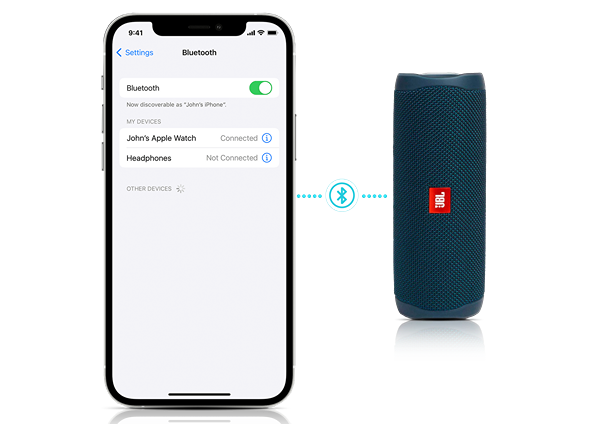
- Go to the Settings Menu, and then head to the Bluetooth settings page icon that appears. If it’s off, turn it on by dragging the circle on the top until it becomes green.
- Place the JBL speaker you own and place it somewhere near the iPhone. Wait a little bit, so iPhone has time to read the external device. If it’s not appearing, try turning the Bluetooth off and on again as many times as you can until you see the JBL’s name on “Other Devices“.
- The last step is to tap on it and wait for the JBL speaker to connect. Sometimes, the speaker may ask you about the PIN or passcode. Write the code down and you’re done.
After you paired iPhone with JBL, it’s ready for use. In order to pair two or other multiple devices, keep repeating the same process.
How to Put JBL Speakers in a Pairing Mode?
Below you will find the pairing mode process on how to connect JBL speakers to the iPhone.
- Power on the JBL speaker and make it has enough battery left inside.
- Hold the Bluetooth button for a few seconds until you see the LED indicator flashes blue or red.
- Open Bluetooth Settings on your iPhone and do the process mentioned above.
How To Unpair JBL Speakers From iPhone?
Unpairing JBL speakers from iPhone is piece of cake. Just in 2 steps eliminate the speaker, so you can have some privacy when it’s needed.
- Again, open the settings and go to Bluetooth.
- Tap this sign on the right corner that pops up.
- Here you will see “Forget Device” written and all you have to do is tap on it.
What Can You Do if Bluetooth Accessory isn’t Pairing with JBL Speakers?
- Turn the Bluetooth device on and off many times.
- Put the JBL speaker and iPhone close to each other. The problem may be JBL’s wireless range capability.
- Restart the iPhone. Sometimes the issue may be internal.
- Most JBL speakers have a dedicated App. Open and check the app.
- Try to pair the JBL with another smart device to find out whether the issue is on your iPhone or JBL speaker.
- Check if JBL mentioned iPhone compatibility.
- Check if the JBL speaker is connected to another device because two iPhones cannot connect to a single JBL speaker at the same time.
- Check if the JBL speaker still has a battery left in it.
Additional Information: JBL Portable App on iPhone
Did you know that the app store has a free JBL Portable app created by Harman International Industries? There are a couple of screenshots taken that are compatible with your JBL speakers. Portable Bluetooth JBL speaker series like Flip, Charge, Xtreme, Boombox, Pulse, and others are available.
The compatibility of the iPhone and JBL Portable App
- Flip 6, Flip 5, Flip 4, Flip 3
- Charge 5, Charge 4, Charge 3
- Pulse 4, Pulse 3, Pulse 2
- Xtreme 3, Xtreme 2, Xtreme
- Boombox 2, Boombox
You should definitely check this app out because you can unlock features you didn’t know existed. Some app features are:
- You can activate stereo sound or amplifier for party mode, it really changes the loudness of the music.
- You can control your JBL speaker over the app and personalize it.
- You get additional software updates and added new features for performance improvement.
- EQ adjustment is available if you own JBL Charge 5.
As for the rating and reviews, the JBL Portable app is rated 4.5 stars out of 5. The customers seem to love it.
Final Thought
To sum up, all the facts mentioned above related to the Bluetooth connectivity between iPhone and JBL speakers, I can say that Apple has created its own technology system. It doesn’t let you connect in a wired way since the brand excluded the 3.5mm headphone jack feature.
Only a Bluetooth connection is available. So, connecting via Bluetooth is quick and simple. You go to the settings, drag the circle and wait for iPhone to recognize the JBL speaker. it is that simple.
Sometimes issues may arise if this simple technique isn’t working. Then, you have to try to repeat the same process a few times or restart the iPhone or JBL speaker completely.
There are other facts to consider which above all stands if the iPhone is compatible with your JBL speaker (which is rare, almost all of them are iPhone compatible) if it is, then check how much battery has left or wireless range (keep both devices close to each other).
Alternatively, use another iPhone to confirm where exactly the issue is on your iPhone or JBL speaker and seek help from Apple customer support. They will surely fix the problem.
Further Reading
So everything has sounded good so far, right? You can continue to read some more since I have written some interesting blogs.
For example, there is one How far can AirPods reach? It is tested and answered.
There’s also a blog on how to fix the Yamaha RX-V683 Subwoofer if it’s not working.
Have you wondered if USB or 3.5 mm is better? Well, you can check out my comparison article, USB vs 3.5mm Headsets.
Mix & Mastering
I love to get my hands on all sorts of audio equipment, from headphones and speakers to audio interfaces. I love putting these products through their paces and seeing what they can do.