If you are into headphones, I’m sure you’ve heard of the Skullcandy brand. You don’t have to be an audiophile to recognize those headphones, they’re everywhere.
Yes, the cost-effective headphones with the stylish skull logo design.
If you’ve recently purchased a pair of Skullcandy wireless headphones and aren’t sure how to pair them properly or are having issues, you’ve come to the right place.
In today’s article, I’ll show you how to pair Skullcandy wireless headphones in every possible way.
Struggling with pairing your Skullcandy headphones?
If you find yourself struggling with pairing your headphones, below I will list a few things that may interfere with your pairing process, so make sure you read through them.
Once I am done with this part, I will show you how to pair both your headphones and earbuds.
Bluetooth Connection: First thing first, ensure that Bluetooth functionality is turned on. Check your Bluetooth device for a small Bluetooth icon; if it’s your phone, it should be visible on the top of the screen. On Windows, it should be near the clock on the taskbar.
Close Proximity: The next thing to remember is to keep both of your devices close together. Simply put, get your headphones/earbuds close to the device you’re trying to connect them to, whether it’s your phone or a pc.
On and Off: Another thing you might try would be turning off the device, waiting a few seconds, and turning it back on. A soft reset may also be the solution for your headphones.
(Have you tried turning it on and off, might be a meme but it sure works)
Fully Charged: You want to make sure that both of your bluetooth devices are fully charged, some modern devices will turn the Bluetooth off, if their battery life runs low. Bluetooth is known as a battery-consuming feature.
Forget The Device: Even if you have no issues with pairing, you may still have trouble streaming music for unknown reasons. In this instance, the best approach is to disconnect and reconnect the device. You can delete a device from iOS settings by touching on its name and selecting Forget this Device. Pretty much the same goes for Android device users too, find the device on the pairing list and unpair it.
Wi-Fi Router: Some people might take this one lightly, but it has proven that Wi-Fi signals tend to get in “conflict” with Bluetooth signals, so make sure you try to do perform the pairing away from your router.
Compatibility: Lastly, ensure sure the Bluetooth devices you’re trying to pair are designed to connect. Every device has a unique profile, and some devices aren’t designed to be connected with one another, just like people.
Preparing the Pairing Process on Your Devices
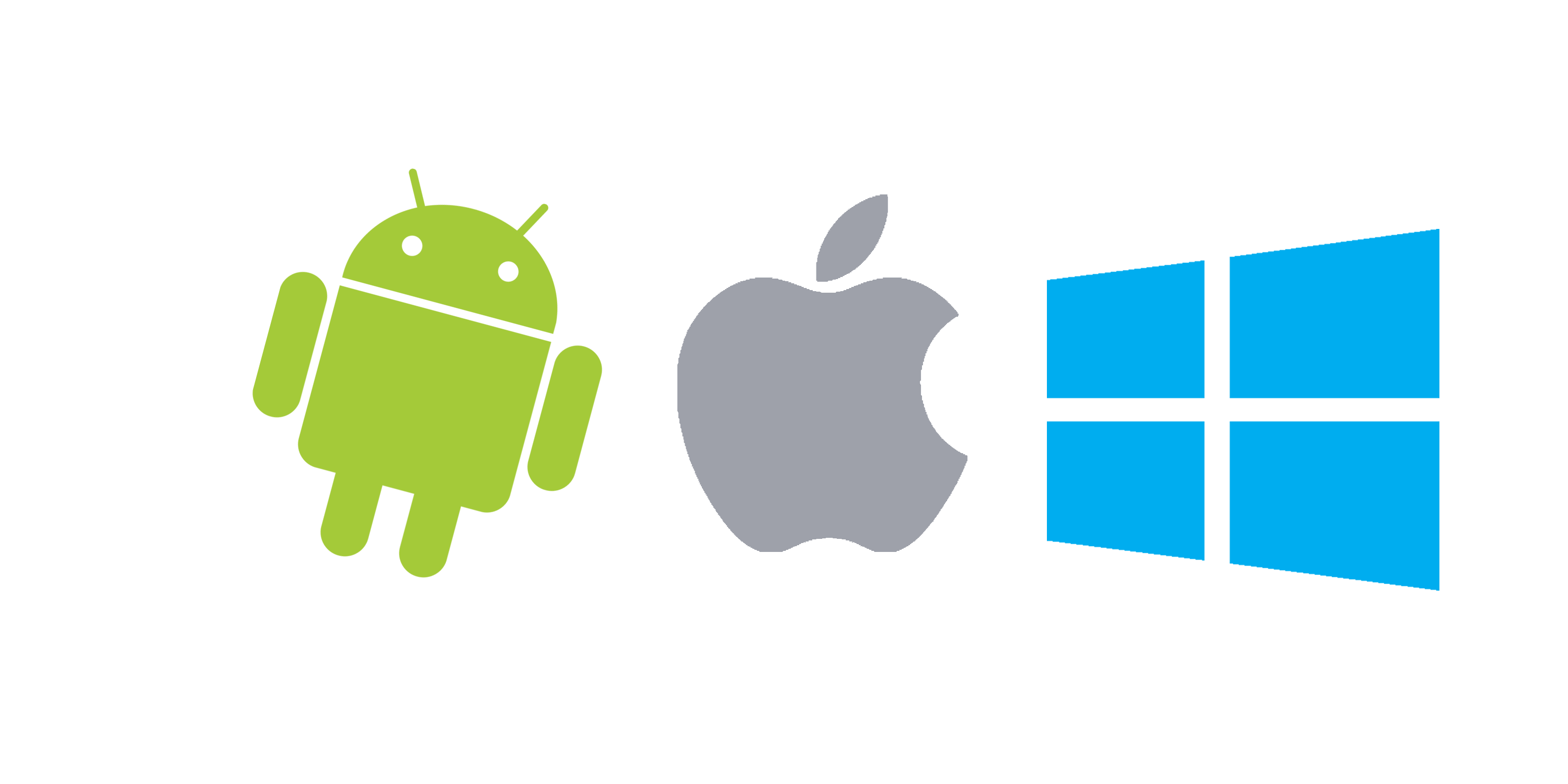
After you’ve double-checked everything that could cause you problems while pairing, it’s time to prepare your devices.
iOS Device
- First thing first, Go To Settings
- Turn the Bluetooth On (Bluetooth Settings
- Check out the Other Devices
- Find your Skullcandy headphones there.
- Now they are pretty much on pairing mode.
Android Device
Pretty much the same process.
- Go To Settings
- Activate the Bluetooth (Bluetooth settings)
- Check the Pair New Device section
- Find your Skullcandy Headphones
- Now they are pretty much on pairing mode.
Windows Device
It might be a bit tricky on your windows laptop.
- Go To Start Menu
- Click Search
- Type in “Bluetooth” (Bluetooth Settings)
- Select Bluetooth and Other Devices
- Your Headphones should pop up there.
- Now they are pretty much on pairing mode.
MacOS Device
- Go To Apple Menu
- Click on System Preferences
- Click On Bluetooth
- Find Your Skullcandy Headphones
- Now they are pretty much on pairing mode.
How To Pair Skullcandy Wireless Earbuds

Now that we’ve completed most of the steps required prior to pairing mode, it’s time to start connecting the devices and enjoy the music our Skullcandy devices are about to provide. Let’s see how to pair Skullcandy wireless earbuds
Pairing Skullcandy Wireless Earbuds
⦁ First make sure that both earbuds are in the charging case, once the LED lights on the earbuds turn red, you can close the case.
⦁ Take your earbuds out of the casing.
⦁ Your earbuds will now be in pairing mode/ready to pair.
⦁ Select your Skullcandy wireless earphones from your device’s Bluetooth list.
⦁ Your Skullcandy wireless earbuds and device should now be paired successfully.
Since we are at the Skullcandy earbuds, you might encounter problems like only one of the Skullcandy earbuds connecting, don’t panic yet, they are not broken there’s a solution for that too.
If one earbud refuses to connect.
⦁ Make sure your linked device’s Bluetooth is off.
⦁ Click on the clickable center of the earbuds 4 times. This will turn off and reset your earbuds. (Be sure to do this while the buds are not attached to your device.)
⦁ Take the charging case and put both earbuds there.
⦁ Your earbuds will now connect to each other.
⦁ A beep will sound to let you know that both earbuds have been connected.
⦁ Now you can normally pair your earbuds with the device.
How To Pair Skullcandy Headsets

Now moving to the part of the headset, it is a tad easier pairing headsets.
Pairing Headsets
⦁ First thing first, make sure your headphones are turned off
⦁ Find the power button, press it and hold for at least 10 seconds
⦁ When it starts flashing, it implies to us that it is ready to pair
⦁ Use your other device to find your headsets
⦁ After you’ve chosen them, you should be ready to listen to some good quality music
Questions That Might Cross Your Mind
Do all Skullcandy headsets and earbuds follow the same pairing process?
Yes, they do, be it from Crusher lineup or Evo, they pretty much follow the same process of pairing.
Will My Skullcandy headphones work with any device?
Yes, they will pretty much work with any device that can stream music and has Bluetooth connectivity.
Final Words
As you can see, the process is quite simple and straightforward.
I understand that for some, those are known and obvious things, and it seemed that I slowed you down a little, but we must also consider people who are unfamiliar with the pairing process.
This was for Skullcandy headphones, but pretty much all wireless headphones follow a similar route.
I hope I was helpful to you and right now you are pumping up some good music from your Skullcandy headphones.
Enjoy.
Further Reading
Some other useful blogs you can read related to the post above are how to connect Bose headphones to an iPhone. Alternatively, how to pair 2 JBL speakers together, how to pair Altec Lansing Bluetooth Speaker, and If you struggle how to pair Cowin headphones, here is a step-by-step guide for each article.
Sound Artist
I’m a Sound Artist creating immersive sonic experiences. I turn everyday objects into music, turning the mundane into something marvellous!