The most annoying part is when the headphones stopped responding out of blue. It’s like a minute ago everything was all right, and then you can’t figure out what’s wrong. I’m hundred percent sure that you’ve tried many times to pair and unpair them, but I assume you have failed since you are here looking for how to reset as a solution.
If your Turtle Beach headphones come to the point where it’s not turning on or maybe not showing the same performance as they used to, resetting becomes an obligation, not an option anymore.
Hard-reset is the key to make the headphones work just like brand new. Here is how to hard reset according to the Turtle Beach Supporting Center.
Reset the Turtle Beach Headset Stealth 600 and 700 in just a couple of minutes by following these steps.
Hard Reset Turtle Beach Stealth 600 & 700 Headset
- Click the Bluetooth button and keep holding it for like 20 seconds without releasing the front buttons.
- The LED indicator will stop working to start the reset process.
- Wait a little bit and then start pressing the power button again.
- Try to pair your headset with your gaming console.
Alternatively, you can update the firmware software which is low-level control over the headphone’s hardware. Here’s how to do that.
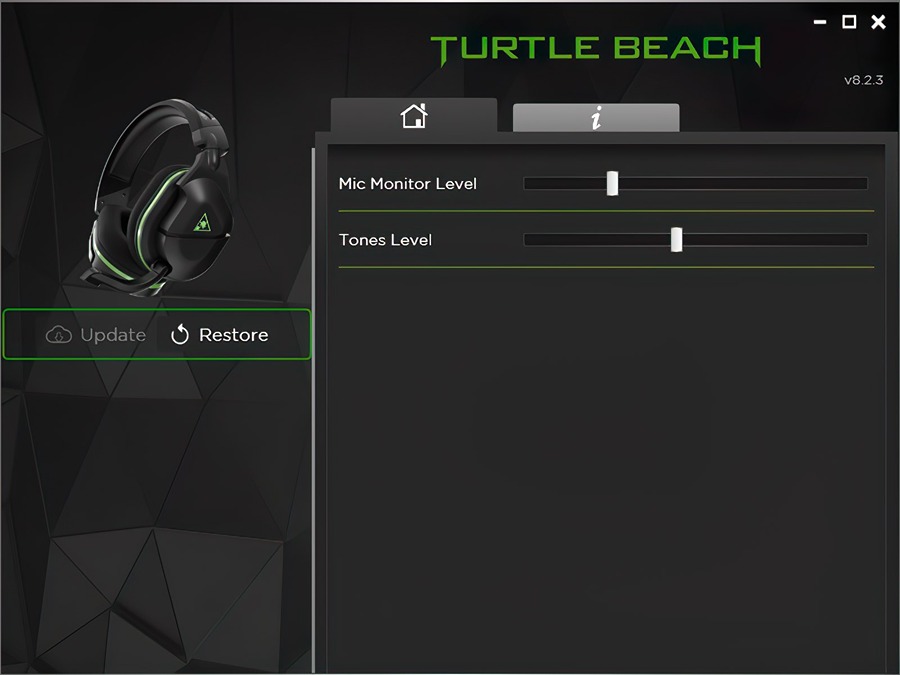
- Turn off the Turtle Beach Headphones completely.
- Go download or open the Turtle Beach Audio Hub on the computer.
- Put the USB cords to connect with the headset.
- There is a button “Superhuman Hearing”. You have to hold it and connect the USB cords to your computer.
- In the Audio Hub, you should see the option “update headset”
- The update process takes no more than 5 minutes.
- Note that after you’re done with the firmware update, you have to hard reset the headphones immediately after.
Adjust the settings down below to update the firmware software in your Turtle Beach headset.
- Mic Monitor- it will adjust the volume of the microphone accordingly. This will help you hear your own voice while speaking to the mic.
- Tones- it will adjust the volume of tones when you are entertaining. To simply put it, everything is involved here, the Mic Mute & Unmute, and EQ (equalizer) preset swap.
Why Turtle Beach Headphones Stopped Working?
There can be many reasons why your headphones stopped working out of the blue. It is most likely that a software bug took place. To notice the sign whether you have a bug is the LED indicator stays on red and no buttons show a response to any clicks. This is the most occurring issue in the Xbox series.
Another reason that your Turtle Beach headphones stopped working can be not updating them for a long time. If the headphones aren’t up to date, start the update process now because the firmware can contain a bug repair.
The following issue may arise due to the USB cable. Maybe it’s broken internally, get a new one to figure out if the problem is in the coils.
It wouldn’t be bad to replace the Turtle Beach Headphones since you spend so much time with them, it degrades over time. Here come new offerings where that will step up your gaming hours, they maybe don’t look like colorful typical headsets but do the job properly. Check out Dolby Atmos Headphones for a better surround sound system, and Focal Headphones for high-end audio capacity as well as if you want something different to stand out, Japanese Headphones can be a great alternative.
Check Headphone Jack before Hard Reset
- Try out your headphones to another PS or Xbox series to ensure that your headphones aren’t completely broken.
- Check the headphone jack cable, the problem may be there. Clean it first.
- Go to Bluetooth, and see if your smartphone is connected to another smart device.
Everything You Need to Know about Fixing the Turtle Beach Headset
Turtle Beach Control Studio
The Turtle Beach Control Studio® helps your headsets be up to date. It can also unlock many features that you have no idea about. I would recommend checking it out and downloading the software to your Windows.
The Windows Install Process:
- Click the download button after you enter the link.
- Connect the headset with a USB cable.
- Go to the sound settings on your computer and click the “Communications” tab.
- Click the “Do Nothing” tab.
- Now control studio is ready and you can download firmware updates.
Go ahead and explore the customization options and find what setting suits you the best between
- Bass & Treble Boost
- Game & Chat Mix
- Master Volume
- 3D Audio
- Superhuman Hearing®
- Remappable Controls
Turtle Beach Audio Hub
You can update the latest versions here too. It’s compatible with every Stealth and Elite model. Click the link Audio Hub. You will see Windows 7 or newer and macOS 10.13 or newer.
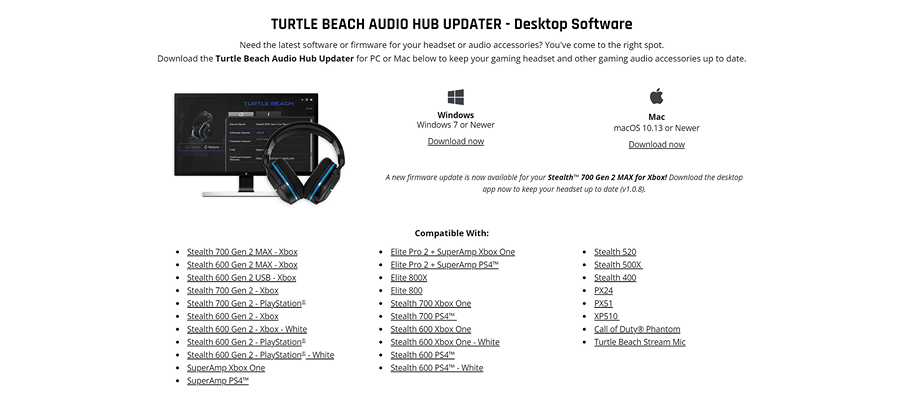
There is also a Beach Audio Hub app for mobile where you can connect with Bluetooth. It supports Android 6.0+ and iOS 11+.
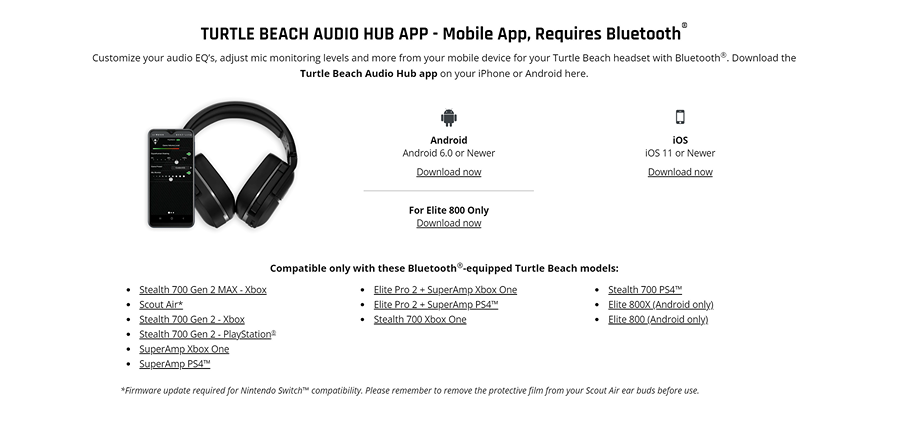
A Brief Summary
Turtle Beach Headphones are interrupting your lovely gaming times, here are 3 things you can do. You can update your headset in the Control Studio and Audio Hub or even on your smartphone. The second thing you can do is hard reset (this should be your last choice). The last one is the simplest one where you should try to connect and reconnect the headphones a couple of times.
Many users have problems with Stealth 600 and 700 series with Xbox. First, try to disconnect and connect them, then check the cable because so many times, the problem relies on a broken cable. Updating to the latest version to make the problem disappear completely and lastly hard reset.
Hard reset can be done by pressing and holding the ‘Connect’ and ‘Mode’ buttons for 20 seconds, and wait the LED to stop. Using this way won’t lose factory settings.
For additional help, you can check out our other article Turtle Beach Headset Mic Not Working? in case the information above didn’t help that much.
Further Reading
Here I’m about to give some information and tips on why headphones keep pausing, and why autistic people wear headphones.
Maybe a bright idea is to wear headphones over the hoodie, read the article to find out.
Sound Technician
I’m a sound technician, ensuring that your events and shows are heard loud and clear. Crafting audio broadcasts, studio recordings, and live mixes with finesse to provide the best quality sound experience.