Headphones have become part of our lives, no doubt about that. When issues arise, we doubt the quality of headphones, which is like double trouble for gamers. Instead of throwing the Turtle Beach out, let’s try to fix them first.
Technological products are designed in a way that they can break down at any minute. Sometimes it’s the manufacturer’s fault, and sometimes is excessive use. Either way, you can fix the issue as soon as you realize something doesn’t seem right.
Key Takeaways
- The common reasons why the Turtle Beach Head might stop working out of the blue are internal conflict, wires, AC adapter, microphone issue, or outdated driver.
- Update the Headset if it’s available in the Auto Hub.
- A hard reset is usually a 10 out of 10 option to fix the issue.
- If you still have a warranty, the manufacturer offers help or replaces it with a new pair of headsets.
- If your headset is too old style, the time to replace it is knocking on your door.
Why is my Turtle Beach Headset Mic Not working?

Turtle Beach has built a good reputation in gaming over the past years. Not that the brand isn’t qualitative, but sometimes headsets have a tendency to fail or malfunction. Consider this a common issue of modern technology. There are a few reasons why your headset might not work properly. Let’s have a look at those possible issues.
The Microphone Issue
There’s no room for panic in case the microphone is the issue. This happens due to an outdated driver, incorrect microphone setting, or troubleshooting in the hardware. It’s an issue that is pretty common amongst Turtle Beach users, and the fix is super easy as well (if you follow the steps correctly).
How to Fix?
- Enable Turtle Beach Headset’s microphone and leave it on a recording.
- Find the headset’s icon in the taskbar and then right-click and press “Sound.”
- Disable and enable by using the right click.
- Go to the sound settings and check the volume and any updates related to the audio driver. If there is an update, don’t hesitate to do it.
Outdated/Missing driver

Depending on where you use your headset, a laptop, a pc, or a game console, you might be missing an audio driver. I had a similar driver issue when I tried connecting Turtle Beach headphones to my Lenovo laptop.
You probably know this, but Windows drivers for Lenovo laptops should be directly downloaded and installed from the Lenovo official site. So, whether your driver is outdated or missing, your microphone will not work without the proper driver installed and updated.
Troubleshooting
Again, if you have your headphones connected to a PC/Computer, you can try troubleshooting the device from the right-bottom icon that shows that the headset is connected. In fact, troubleshooting should probably be your first try to fix the microphone since it will show you if a driver is outdated/missing. This “resetting” method for the headphones will work most of the time, as it has for me, although there might be other causes why your Turtle Beach Headset is not working. So, to the next step, let’s see what happens if there is some internal conflict.
Internal Conflict
Software malfunction is common, and when the firmware happens, you have to reset it. There are two types of reset; the first one is soft reset and hard reset. I always recommend doing a hard reset because it will return the headset to the factory settings. However, there isn’t any reset button, so you have to do it manually. So, let’s see what we can do to hard reset our turtle beach headset.
How to Hard Reset the Turtle Beach Headset?
There are no specific instructions for resetting your turtle beach headset because it all depends on the model. For example, to reset the Turtle Beach Stealth 600 headset, you’ll need to press and hold the “Connect” and “Mode” buttons simultaneously. You can release the buttons after 20 seconds, and the reset stage will start.
Moreover, most Turtle Beach headsets have a similar resetting process. If you want to be more confident about what you’re doing before trying to resetting it yourself, head over to the manufacturer’s official page where you’ll probably find useful tips which are more accurate.
Did the Hard Reset method work for you? Well, unfortunately, these are all the solutions that come to mind today. If you’ve tried everything, then maybe damage to the hardware was done. Either way, it is highly likely one of these methods to work.
Frequently Asked Questions?
Why doesn’t Turtle Beach Headset Work on Xbox?
The old version cannot support the console when you constantly avoid updating. So, if you see any available updates, do it. If not, you have to try power cycling the Xbox.
Why Doesn’t My Turtle Beach Headset Charge or Turn on?
The problem is with the cables or AC adapter. Clean the charge port if you suspect that the dust does not let the USB port function properly. You can use a toothbrush as a cleaning tool, and it’s pretty efficient and easy to do.
Does Turtle Beach offer a Warranty?
Yes, all headphones have one year warranty period. Renovated and redecorated headsets have three month warranty period.
A Brief Summary
These are the most common issue related to Turtle Beach Headset. I hope it was helpful and you managed to save them. The technology world is tricky and can be disappointing you at times. Sorry to break it, but if none of these approaches worked, you have to contact the support center. If the warranty is still available, you can get a new pair or let the professionals deal with it. Good luck.
Further Reading
If you liked what you read above, continue reading.
If you are having trouble with your JBL headphones, there is a blog post on how to reset JBL. A list of outstanding headphones for the HTC Vive is also included.
Additionally, there is a blog that contrasts the Sony WH-1000XM4 and Shure Aonic 50.
Bose 700 and 900 side-by-side comparison.
Check to see if IPX5 waterproofing is sufficient for showering before ruining your headphones.
Find out the differences between studio headphones and normal headphones in this fascinating blog.
Learn more on my blog about the Logitech G930’s cracking noises and how to fix them.
There’s also a list of some great headphones that can be used as earplugs.
You can also see if Raycon earbuds are water-resistant.
Composer & Audio Engineer
I’m a composer and audio engineer crafting sonic magic. Combining my skills in rhythm, harmony, and sound synthesis to create the ultimate auditory experience.