Echoing is something that is really bothersome and it has been here since headphones have existed.
Echoing is what makes us say “Bro, what the hell, fix your headphones.” We might not hear it, but the opposite party sure can, and you don’t want to get hated because of that.
What can you do?
Well, you can simply fix it, and that’s why in this article I will talk about how to fix headphone echo.
Before we start with the tips, let me explain what Echo in headphones is.
Defining Echo On Headphones

An echo in headphones can occur for a number of reasons.
They frequently happen as a result of a faulty connection, a device of really poor quality, an incorrect audio setting, and other factors.
Whatever the cause, there is nothing logical about the irritating “sound waves” that goes along with it, so a solution must be found.
An echo is a specific sound that is repeated after being reflected off of another surface.
For instance, echoes can be experienced when playing video games with pals when your headset mic picks up noise from your headset speakers. Sound enters the microphone and is once more picked up by the mic when it leaves the speakers.
Simply described, it is the sound that bounces back on the microphone of your headphones, a boomerang.
How to Fix Echo in Headphones: Methods

Before throwing the headphones in the bin, we can try a few fixes to eliminate the echo on the headphones.
There is a good chance that those techniques will succeed, so keep trying and have faith in your headphones.
1. Have you tried plugging and unplugging them?
The most common answer we get when we try to fix something is, have you tried “turning it off and on?”
As funny as it sounds it actually works in most cases. Not just with headphones but with most devices by re-connecting them you get the chance to semi-reset the device back to its original state and that’s why this method works.
Pretty much this is the case with headphones too.
Double-checking this may solve the problem because headphones connected improperly to the output can occasionally cause an echo.
Unplugging and replugging your headphones will immediately break the feedback loop and get rid of the echo if you are suffering audio feedback.
2. Reduce the speaker’s loudness.
The next step would be reducing the volume of your speakers.
You can either do this on your headphones or you can do it via the main device which is a PC in most cases.
As I mentioned above one of the cases for headphone echo is the quality of your headphones.
Some built-in speakers can’t withstand the changes when they become too loud and that might actually cause echoing. Simply turn down the volume to a moderate level.
3. Other Sound Sources
Since microphones are extremely sensitive in general, you should check to see whether any echo is being produced by any nearby electric devices, such as a fan or TV, or even your computer speakers.
We all have witnessed this part when we have our phones close to us while we are computing.
When you are about to receive a call your PC/Speakers start to make a “beep beep” sound and that’s what we call sound interfering, pretty much.
4. Tweaking Sound Settings
The next thing you can do is by configuring the audio settings/microphone echo settings on your PC, particularly turning off the Microphone Boost feature.
There are a lot of tutorials that can help you with that but also you can try the following one:
- Go To The Recording Tab on your Start Taskbar ( Or Go Through Control Panel )
- Select “Properties”
- Choose the “Level” option on “Audio Settings”
- Disable the “Microphone booster” option.
5. Are Your Headphones Compatible?
Not all headphones are compatible, some will need some extra work before having them work properly.
It’s wise to compare the compatibility settings for a given headphone model with your current configuration because as I mentioned some models may need adjustments to function optimally.
6. Moving The Microphone
For obvious reasons, the microphone is the main factor when it comes to echoing.
So by knowing this, it would be wise for us to move it away to a different location if it keeps echoing. Being closer to the speakers of the headphones the microphone, being as sensitive as they are will sure pick up sound and cause echoing.
7. Muting The Microphone
This is something that will surely work, but as I see it more of a last resort thing.
I am well aware that you will be needing your microphone to communicate, but you won’t be talking 24/7 right?
So what I mean is that you can mute your microphone while not in use. Being muted there is no chance of your microphone picking up the extra noise that causes echoing.
Just don’t forget to turn on it back, or you will be talking to yourself for a good amount of time, you will get used to it (at least, I did)
8. Clean Headphones/Mic
Headphones are a great audio device and day by day they are taking a part in our lives, on most occasions, be it working, gaming, and so on. With that being said, t is inevitable that they will become stained while used.
The vocal membrane’s most fundamental obstacles can be removed by cleaning off the dirt.
A spotless and clean, the well-ventilated surface will greatly improve the sound’s ability to travel the sound, and pretty much the same goes for the microphone.
Final Words
So now that we’ve reached the conclusion of the article, we can all agree that we despise the way our voices sound when played back on a device.
So to not “cringe” ourselves make sure you fix the echoing problem, the above methods are sure to work, in most cases that’s it.
If they didn’t prove a help to you, well my friend, it is time for you to get a new pair of headphones.
Until next time, enjoy. Oh, and I also hoped you have fixed your echoing by then.
Further Reading
As above I mentioned cleaning, you guys probably want to know how to clean the ear pads of your headphones as it is an essential thing to do, especially if you have to clean velour earpads. Now you may also own earbuds, and let me mention some ways how to clean them.
If you have any other problems with your headphones or earbuds, check out the ways how to hear yourself through headphones if you want, or you can find out why your earbuds get disconnected.
Mix & Mastering
I love to get my hands on all sorts of audio equipment, from headphones and speakers to audio interfaces. I love putting these products through their paces and seeing what they can do.