Fill the world with emotion, through the power of creativity and technology! This is what Sony says about themselves, and they are more than right! We know how good Sony as a brand is and how good headphones and different devices they have brought to the world.
You know that here at AudioViser we are in charge of bringing you information related to everything, that you may need and everything, that you may ask! Of course, things that are related to the sound field in general and things that I can help you with.
Basically, since you are here, you own Sony headphones and a Mac but still, you are probably asking yourself and the world wide web: “How to Connect Sony Headphones to Mac?“.
Don’t worry, I don’t blame you a Bluetooth device will always cause problems.
In this article, I will be exactly talking about that! Are there any complicated things that should be done in order to connect them together? Not really, though.
Without further ado, and without losing too much time, let us go and see How to Connect Sony Bluetooth Headphones to Mac!
Things to Know Before Connecting Your Sony Headphones to Mac

Every type of device requires some things that need to be done, or at least, that need to be known, especially before connecting them to any other device.
Sony headphones are no exception because they also need some things to be done before getting connected to Mac in general. Those things are as follows:
- Make sure that your Mac has a Bluetooth feature
- Place the Mac and the headphones with at least 3 feet in between
- Check the battery on Sony headphones
- Turn on the speaker of your Mac
This way the connection between your Sony headphones and your Mac is about to happen.
How to Connect Sony Bluetooth Headphones to Mac?
Once you notice that all the things that I mentioned above are on good terms and everything is already adjusted, the time to connect your Sony headphones to your Mac has already come. In order to do so you should follow these steps:
Adjust your Sony Bluetooth Headphones in pairing mode
Most new Sony headphones, whenever you first turn them on, they go automatically and directly into pairing mode, but in case you have already used them, what you should do is press and hold the power button for about seven seconds.
Check the LED light
Wireless headphones all own LED lights in order to show us things, and Sony headphones are no exception. Once you hold the power button for seven seconds, the next thing to do is to check the LED light, that is placed above the power button. If the LED light blinks a blue light, the headphones are more than ready.
After the blinking of the light, you will listen to the assistant voice which says “Bluetooth Pairing”.
Go to your Mac
The headphones are ready, but this time, you have to check your Mac. On it, you should go to the Settings, System Preferences, and tap on Bluetooth Icon.
Select the headphones
On the Bluetooth Icon/Settings, you will find the name of the Sony headphones that you are using. For example, you can use Sony WH-1000XM4 or Sony WH-1000XM3. Tap on the name of the headphones.
Choose the speaker option
Mac devices all require changing the speaker option. In this case, you should tap on the speaker icon that appears on the right part of the screen and select again the name of the headphones that you are using.
This way, your Sony headphones, and your Mac are connected to one another, and you are more than free to have the greatest experience of listening to music.
How to Disconnect Sony Headphones from Mac?

I know that the most important part of this article is to connect the Sony headphones to Mac but yet there are many people that struggle a bit when they have to disconnect them.
The disconnection is a bit easier than the connection since it requires only one action to be done.
In order to disconnect your Sony headphones from your Mac, the first thing first is to turn off the headphones. Yes, confusing enough, the headphones need to be turned off! The next thing to do is to hold the custom button and the power button at the same time, for about seven minutes (yes again), until the blue LED light appears. In case, holding it for seven seconds doesn’t work, you can hold them longer until the light indicator blinks four times.
When the light disappears, you should release the keys, and the headphones are successfully disconnected from your Mac.
Important Thing to Know Related to Sony Earbuds
What I would like to add to this part is that Sony earbuds can also be connected to your Mac in the same way that I mentioned and explained above. The procedure is all the same and everything will go well with no worries.
Final Words, Conclusion
Don’t be ashamed that you went to google on “how to connect”, as I mentioned Bluetooth devices or devices in general that feature Bluetooth connection will always work in different ways, and yes, some of them can be a bit confusing for new people.
Coming to the end of this article I would like to mention that the connectivity part of Sony headphones and Mac is quite easy to be done. Still, knowing that many people may get confused I’ve written this article in order to help you clarify and ease your job.
I really hope that my article will be your biggest supporter and the biggest helper whenever you need to connect your Sony headphones to your Mac.
There’s nothing left to say besides I hope you guys have fun!
Further Reading
If you liked what you read, you can carry on and do some more reading.
A fantastic article, for instance, explains why your Sony headphones keep disconnecting.
Alternatively, why do your headphones constantly pause?
A list of excellent headphones for live mixing is also provided.
There is a list of the top headphones for programmers if you are one of them. And yet another intriguing blog about the use of headphones by DJs.
Find out which is superior by comparing the KEF Q150 and Q350 on a comparison blog.
Mix & Mastering
I love to get my hands on all sorts of audio equipment, from headphones and speakers to audio interfaces. I love putting these products through their paces and seeing what they can do.